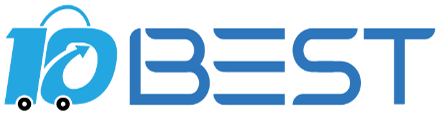The Ultimate Buying Guide for Docking Stations: USB-C, Thunderbolt, Dual Monitor, HDMI & More
Overview
Docking stations are essential accessories for laptop users who want to connect multiple peripherals to their devices. Whether you're a professional, a student, or a gamer, a docking station can help you increase productivity, enhance your entertainment experience, and simplify your setup. But with so many types of docking stations available on the market, it can be overwhelming to choose the right one for your needs. In this buying guide, we'll break down the different types of docking stations, key considerations, features, prices, tips, and FAQs to help you make an informed decision.
Types
1. USB-C Docking Station: A USB-C docking station is a popular choice for users with newer laptops that have a USB-C port. It allows you to connect multiple peripherals, including monitors, keyboards, mice, and external hard drives, to your laptop with a single cable.
2. Thunderbolt Docking Station: A Thunderbolt docking station is similar to a USB-C docking station but provides faster data transfer speeds and more power delivery options. It's ideal for users who need to transfer large files quickly or connect power-hungry devices like external GPUs.
3. Dual Monitor Docking Station: A dual monitor docking station is designed to support two external monitors, allowing you to expand your desktop and improve your workflow. It's perfect for professionals who need to multitask or gamers who want a more immersive gaming experience.
4. HDMI Docking Station: An HDMI docking station is a budget-friendly option that lets you connect your laptop to an external monitor or TV via an HDMI port. It's ideal for users who need to present their work on a larger screen or enjoy multimedia content.
5. DisplayPort Docking Station: A DisplayPort docking station is similar to an HDMI docking station but provides better video quality and supports higher resolutions. It's perfect for users who work with graphic-intensive applications or need to display high-resolution content.
Key Considerations
1. Compatibility: Before buying a docking station, make sure it's compatible with your laptop's operating system and ports.
2. Ports: Consider the number and types of ports you need for your peripherals. Make sure the docking station has enough ports to support all your devices.
3. Power Delivery: If you need to charge your laptop or power-hungry devices, look for a docking station with power delivery capabilities.
4. Data Transfer Speeds: If you need to transfer large files quickly, look for a docking station with fast data transfer speeds.
5. Display Support: If you need to connect external monitors, make sure the docking station supports the resolution and refresh rate of your displays.
Features
1. Plug-and-Play: A plug-and-play docking station allows you to connect your peripherals without installing any drivers or software.
2. Multi-Platform Support: Some docking stations support multiple operating systems, making them ideal for users who switch between different devices.
3. Audio Support: If you need to connect external speakers or a microphone, look for a docking station with audio support.
4. Ethernet Support: If you need a stable and fast internet connection, look for a docking station with Ethernet support.
5. Security Features: Some docking stations come with security features like Kensington locks or password protection to protect your devices from theft or unauthorized access.
Prices
Docking stations range in price from around $50 to $300 depending on the type, features, and brand. Budget-friendly options include HDMI docking stations, while Thunderbolt docking stations are more expensive.
Tips
1. Choose a docking station with enough ports to support all your peripherals.
2. Consider the type of ports you need for your devices, such as USB-C, HDMI, or DisplayPort.
3. Look for a docking station with power delivery capabilities if you need to charge your laptop or power-hungry devices.
4. Check the compatibility of the docking station with your laptop's operating system and ports.
5. Consider the data transfer speeds and display support of the docking station if you need to transfer large files or connect external monitors.
FAQs
Q: Do all docking stations work with all laptops?
A: No, docking stations are designed to work with specific types of laptops and operating systems. Make sure the docking station is compatible with your laptop before buying.
Q: Can I connect multiple monitors to a docking station?
A: Yes, some docking stations support multiple monitors. Look for a dual monitor docking station if you need to connect two external displays.
Q: Can I charge my laptop with a docking station?
A: Yes, some docking stations support power delivery, allowing you to charge your laptop and other power-hungry devices.
Q: Do I need to install drivers or software to use a docking station?
A: It depends on the docking station. Some docking stations are plug-and-play and don't require any drivers or software, while others require installation.
Q: Can I use a docking station with a desktop computer?
A: No, docking stations are designed to work with laptops and not desktop computers.