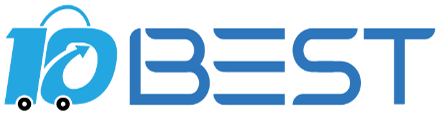The Ultimate Buying Guide for Drawing Tablets
Overview
If you are a digital artist or a graphic designer, then you know the importance of having a good drawing tablet. A drawing tablet is an essential tool that allows you to create digital art with ease and precision. However, with so many options available in the market, it can be overwhelming to choose the right one. This buying guide will help you understand the different types of drawing tablets, key considerations, features, prices, and tips to help you make an informed decision.
Types
1. Graphics Tablet: This type of drawing tablet is the most basic and affordable option. It consists of a flat surface that you can draw on with a stylus pen. However, it does not have a screen, so you need to connect it to a computer to see your work.
2. Pen Display Tablet: This type of drawing tablet has a built-in screen that allows you to see your work as you draw. It is more expensive than a graphics tablet, but it provides a more natural drawing experience.
3. 2-in-1 Tablet: This type of drawing tablet is a combination of a tablet and a computer. It has a detachable keyboard and can be used as a regular tablet or a laptop. It is a versatile option for artists who need to work on the go.
Key Considerations
1. Size: The size of the drawing tablet is an essential consideration. Larger tablets provide more space to draw, but they are also more expensive. Smaller tablets are more portable but may not be suitable for detailed work.
2. Pressure Sensitivity: Pressure sensitivity determines how much pressure you need to apply to create different line thicknesses. The higher the pressure sensitivity, the more control you have over your work.
3. Connectivity: Some drawing tablets connect to a computer via USB, while others use Bluetooth or Wi-Fi. Consider which connectivity option suits your needs.
Features
1. Shortcut Buttons: Some drawing tablets come with shortcut buttons that allow you to customize your workflow and save time.
2. Tilt Functionality: Tilt functionality allows you to create shading effects by tilting the stylus pen.
3. Multi-Touch: Multi-touch functionality allows you to use gestures to zoom in and out, rotate the canvas, and pan.
Prices
The prices of drawing tablets vary depending on the type, size, and features. Graphics tablets start at around $50, while high-end pen display tablets can cost up to $2,000.
Tips
1. Research: Do your research and read reviews before making a purchase.
2. Try Before You Buy: If possible, try out different drawing tablets before making a decision.
3. Compatibility: Ensure that the drawing tablet is compatible with your computer and software.
FAQs
Q: Do I need a drawing tablet to create digital art?
A: No, you can create digital art using a mouse or a touchpad, but a drawing tablet provides a more natural and precise drawing experience.
Q: Can I use a drawing tablet for photo editing?
A: Yes, drawing tablets can be used for photo editing and graphic design.
Q: What is the difference between a drawing tablet and an iPad Pro?
A: An iPad Pro is a tablet that can be used for drawing, while a drawing tablet is a device specifically designed for digital art. Drawing tablets provide a more natural drawing experience and often have more advanced features for digital art creation.
Conclusion
In conclusion, choosing the right drawing tablet can be a daunting task, but with this buying guide, you should be able to make an informed decision. Consider your needs, budget, and the features that are important to you before making a purchase. Remember to research, try before you buy, and ensure compatibility with your computer and software. Happy drawing!