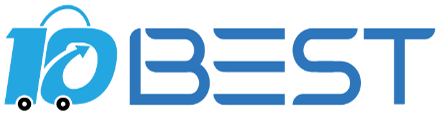The Ultimate Buying Guide for Monitors: How to Choose the Best One for Your Needs
Overview
A monitor is an essential component of any computer setup, whether you're using it for work, gaming, or entertainment. With so many different types and features available, it can be overwhelming to choose the right one. This buying guide will help you navigate the options and make an informed decision.
Types
1. LCD: Liquid Crystal Display monitors are the most common type of monitor. They are affordable, energy-efficient, and offer good image quality.
2. LED: Light Emitting Diode monitors are similar to LCD monitors but use LED backlighting for improved brightness and contrast.
3. OLED: Organic Light Emitting Diode monitors offer superior image quality with deep blacks and vibrant colors, but they are more expensive.
4. Ultrawide: Ultrawide monitors have an aspect ratio of 21:9 or higher, providing a wider field of view for gaming or multitasking.
5. Curved: Curved monitors have a slight curve to the screen, which can enhance immersion and reduce eye strain.
Key Considerations
1. Resolution: The higher the resolution, the sharper and more detailed the image. Consider your intended use and budget when choosing a resolution.
2. Size: Monitor size is measured diagonally and can range from 21 inches to 34 inches or more. Consider your desk space and viewing distance when choosing a size.
3. Refresh rate: The refresh rate determines how many times per second the image on the screen is refreshed. Higher refresh rates are better for gaming and fast-paced content.
4. Response time: The response time is how quickly the monitor can change from one color to another. Lower response times are better for gaming and reduce motion blur.
5. Connectivity: Consider the ports and cables you need to connect your monitor to your computer or other devices.
Features
1. Adjustable stand: A monitor with an adjustable stand can be tilted, swiveled, and raised or lowered to find the most comfortable viewing angle.
2. Built-in speakers: Some monitors have built-in speakers, which can be convenient for casual use but may not offer the best sound quality.
3. USB hub: A monitor with a USB hub allows you to connect USB devices directly to the monitor, reducing cable clutter on your desk.
4. HDR: High Dynamic Range technology can improve the contrast and color accuracy of the image, providing a more immersive viewing experience.
5. G-Sync or FreeSync: These technologies synchronize the refresh rate of the monitor with the graphics card, reducing screen tearing and stuttering in games.
Prices
Monitor prices can range from under $100 to over $1,000, depending on the type, size, and features. Consider your budget and intended use when choosing a monitor.
Tips
1. Read reviews and compare specifications to find the best monitor for your needs.
2. Consider buying from a reputable brand with a good warranty and customer support.
3. Calibrate your monitor for optimal color accuracy and brightness.
4. Use a monitor hood or adjust the lighting in your room to reduce glare and eye strain.
5. Consider investing in a monitor arm or mount for more flexibility in positioning your monitor.
FAQs
Q: What is the best monitor for gaming?
A: Answer: A monitor with a high refresh rate, low response time, and G-Sync or FreeSync technology is ideal for gaming.
Q: What is the difference between LCD and LED monitors?
A: Answer: LED monitors use LED backlighting, while LCD monitors use fluorescent backlighting. LED monitors are generally more energy-efficient and offer better contrast.
Q: Can I use a TV as a monitor?
A: Answer: Yes, but TVs are designed for viewing from a distance and may not offer the same level of detail and clarity as a monitor.