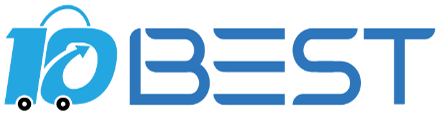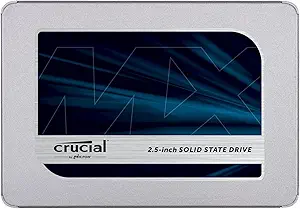The Ultimate Buying Guide for SSDs: Everything You Need to Know
Overview
Solid-State Drives, or SSDs, have become increasingly popular in recent years due to their fast performance and reliability. They are a great upgrade for anyone looking to improve their computer's speed and responsiveness. However, with so many options available, it can be overwhelming to choose the right one. This guide will help you understand the different types of SSDs, key considerations when buying, important features to look for, prices, tips, and FAQs.
Types
1. SATA SSDs: These are the most common type of SSDs and are compatible with most computers. They offer faster speeds than traditional hard drives but are limited by the SATA interface.
2. PCIe SSDs: These SSDs use the PCIe interface and offer faster speeds than SATA SSDs. They are typically used in high-end gaming computers and workstations.
3. NVMe SSDs: NVMe stands for Non-Volatile Memory Express and is the latest and fastest type of SSD. They use the PCIe interface and offer incredible speeds, making them ideal for demanding applications such as video editing and gaming.
Key Considerations
1. Capacity: SSDs come in different capacities, ranging from 128GB to 4TB. Consider your storage needs before choosing a capacity.
2. Compatibility: Make sure the SSD is compatible with your computer's interface (SATA, PCIe, or NVMe).
3. Speed: Consider the speed of the SSD, especially if you need it for demanding applications.
4. Price: SSDs can be expensive, so consider your budget before making a purchase.
Features
1. Read/Write Speeds: Look for SSDs with fast read/write speeds for improved performance.
2. Endurance: SSDs have a limited lifespan, so look for ones with higher endurance ratings for longer lifespan.
3. Cache: SSDs with cache can improve performance by storing frequently accessed data.
4. Encryption: Some SSDs come with hardware encryption for added security.
Prices
SSDs can range in price from $30 to $1000 depending on capacity, speed, and brand. SATA SSDs are typically the least expensive, while NVMe SSDs are the most expensive.
Tips
1. Consider upgrading to an SSD if your computer is slow or taking a long time to boot up.
2. Look for SSDs with a warranty for added protection.
3. Consider the brand and read reviews before making a purchase.
FAQs
Q: How do I install an SSD in my computer?
A: Answer: Installation varies depending on the computer, but most require opening the case and connecting the SSD to the motherboard.
Q: How much storage do I need for an SSD?
A: Answer: It depends on your storage needs. A 256GB SSD is a good starting point for most users.
Q: Can I use an SSD as an external drive?
A: Answer: Yes, you can use an SSD as an external drive with a USB enclosure.
Q: How long do SSDs last?
A: Answer: SSDs have a limited lifespan, typically around 5-10 years depending on usage.