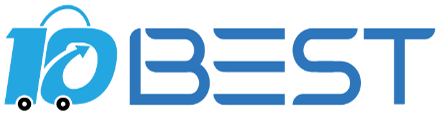The Ultimate Buying Guide for USB Flash Drives: Types, Key Considerations, Features, Prices, Tips, and FAQs
Overview
USB flash drives are a popular and convenient way to store and transfer data. Whether you need to back up important files, transfer documents between devices, or carry your music and photos with you on the go, a USB flash drive is a great solution. But with so many options available, how do you choose the right one for your needs? In this guide, we'll cover everything you need to know to make an informed decision, from the different types of USB flash drives to key considerations, features, prices, tips, and FAQs.
Types
There are several types of USB flash drives available, each with its own advantages and disadvantages. Here are some of the most common types:
1. Standard USB flash drives: These are the most common type of USB flash drive and come in a range of sizes and capacities. They are typically small and portable, making them easy to carry around.
2. High-capacity USB flash drives: If you need to store large amounts of data, a high-capacity USB flash drive is a good choice. These drives can hold up to 1TB of data or more, making them ideal for professionals who need to store large files or multiple backups.
3. Fast USB flash drives: If you need to transfer data quickly, a fast USB flash drive is essential. Look for drives with USB 3.0 or USB-C connections, which offer faster transfer speeds than older USB 2.0 drives.
4. Waterproof USB flash drives: If you're looking for a USB flash drive that can withstand the elements, a waterproof drive is a good choice. These drives are designed to be water-resistant and can survive accidental drops or spills.
5. Shockproof USB flash drives: If you're worried about dropping your USB flash drive or accidentally stepping on it, a shockproof drive is a good option. These drives are designed to withstand drops and other impacts without losing data.
Key Considerations
When choosing a USB flash drive, there are several key considerations to keep in mind:
1. Capacity: Consider how much data you need to store on your USB flash drive. If you only need to store a few documents, a smaller drive may be sufficient. If you need to store large files or multiple backups, a high-capacity drive is a better choice.
2. Speed: If you need to transfer data quickly, look for a USB flash drive with fast transfer speeds. USB 3.0 and USB-C drives offer faster speeds than older USB 2.0 drives.
3. Durability: If you plan to use your USB flash drive on the go, consider a drive that is durable and can withstand drops or spills.
4. Compatibility: Make sure the USB flash drive you choose is compatible with your device. Some older devices may only support USB 2.0 drives, while newer devices may require USB-C drives.
Features
USB flash drives come with a range of features, including:
1. Encryption: Some USB flash drives come with built-in encryption software, which can help keep your data secure.
2. Password protection: Some USB flash drives allow you to set a password to protect your data from unauthorized access.
3. Backup software: Some USB flash drives come with backup software that can help you easily back up your files.
4. LED indicator: Some USB flash drives have an LED indicator that lets you know when the drive is in use.
Prices
The price of a USB flash drive can vary depending on the capacity, speed, and features. Standard USB flash drives can range from $5 to $50, while high-capacity drives can cost $100 or more. Fast and durable drives are also typically more expensive.
Tips
Here are some tips to help you choose the right USB flash drive:
1. Consider your needs: Think about how you plan to use your USB flash drive and choose a drive that meets your specific needs.
2. Check compatibility: Make sure the USB flash drive you choose is compatible with your device.
3. Look for fast transfer speeds: If you need to transfer data quickly, look for a USB flash drive with fast transfer speeds.
4. Consider durability: If you plan to use your USB flash drive on the go, choose a drive that is durable and can withstand drops or spills.
FAQs
Q: How do I format my USB flash drive?
A: To format your USB flash drive, simply plug it into your computer and open the Disk Management tool. Right-click on the drive and select "Format" to begin the process.
Q: Can I use a USB flash drive to back up my computer?
A: Yes, you can use a USB flash drive to back up important files on your computer. However, if you need to back up your entire system, an external hard drive may be a better choice.
Q: Can I use a USB flash drive on a Mac?
A: Yes, USB flash drives are compatible with both Mac and PC computers.
Q: How do I safely remove my USB flash drive?
A: To safely remove your USB flash drive, right-click on the drive in the File Explorer and select "Eject." Wait for the message that says it is safe to remove the drive before unplugging it.
Q: Can I recover data from a damaged USB flash drive?
A: In some cases, data can be recovered from a damaged USB flash drive. However, it is best to consult a professional data recovery service for assistance.